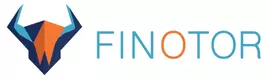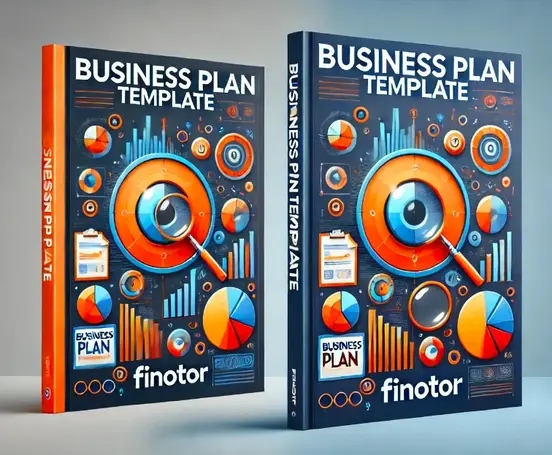Contents
Unlock Financial Clarity: Your Step-by-Step Guide to Creating a Bookkeeping Excel Workbook
Managing your business finances doesn’t have to be a daunting task. For entrepreneurs, freelancers, and small business owners, Excel remains one of the most versatile tools for keeping your books in order. But how do you create a bookkeeping workbook that’s not only functional but also tailored to your business needs?
In this guide, we’ll walk you through the process of setting up an Excel workbook that tracks your income, expenses, and financial performance with ease. Whether you’re looking for cost-effective solutions or crave the flexibility to customize your bookkeeping process with excel templates, this guide will empower you to take control of your finances. Excel spreadsheets can also serve as a cost-effective solution for financial planning, helping you manage cash flow projections and personal finance. Ready to simplify your financial management and boost your business growth? Let’s get started.
Contents:
- 1 Laying the foundation : Essential components of a bookkeeping workbook
- 2 Mastering data entry and formula integration
- 3 Designing intuitive reports and dashboards
A comprehensive Excel workbook can revolutionize financial tracking for businesses. Here’s a concise overview of key aspects :
- Essential components : Chart of Accounts, Income Statement, Balance Sheet, and more
- Data entry and formulas : Implement validation rules and powerful Excel functions
- Intuitive reports : Design dashboards with key financial metrics and customizable templates
- Continuous improvement : Refine the system to meet evolving business needs
In the realm of financial management, a well-structured bookkeeping system is the cornerstone of business success. As a seasoned business advisor, I’ve witnessed firsthand how a comprehensive Excel workbook can transform a company’s financial tracking. In 2023, a study by the American Institute of CPAs revealed that 68% of small businesses still rely on spreadsheets for their bookkeeping needs. Let’s explore the step-by-step process of creating a robust bookkeeping Excel workbook that will serve as the financial backbone of your enterprise.
Laying the foundation : Essential components of a bookkeeping workbook
The journey to a well-organized financial system begins with identifying the key elements of a bookkeeping workbook. These components form the bedrock of your financial tracking and reporting:
- Chart of Accounts
- Income Statement
- Balance Sheet
- Cash Flow Statement
- General Ledger
- Accounts Receivable and Payable
- Balance Sheet Template
Each of these elements plays a crucial role in maintaining accurate financial records. The Chart of Accounts, for instance, serves as a master list of all financial accounts in your business. It’s the roadmap that guides all subsequent financial entries and reports.
An efficient accounting system is essential for managing financial transactions effectively, whether you use a single-entry or double-entry bookkeeping method.
When setting up your Excel workbook, create a separate sheet for each component. This modular approach allows for easy navigation and updating of specific financial aspects without disrupting the entire system. Remember, the goal is to create a user-friendly yet comprehensive financial tool.
In my years of guiding companies towards growth, I’ve found that a well-structured workbook can save hours of time and reduce errors significantly. For those seeking an even more streamlined approach, AI-powered solutions like Finotor offer automated account categorization, which can be a game-changer for businesses struggling with manual data entry.
Mastering data entry and formula integration
With the basic structure in place, the next crucial step is to establish efficient data entry methods and implement powerful formulas using an excel template. This phase is where your Excel workbook transforms from a static document into a dynamic financial tool.
Begin by setting up data validation rules for each column to ensure consistency and accuracy in data entry. For instance, use drop-down lists for account categories and date formats for transaction dates. This simple step can prevent a multitude of errors down the line.
Next, leverage Excel’s formula capabilities to automate calculations and create links between sheets. Here’s a table showcasing some essential formulas for bookkeeping :
| Formula | Purpose | Example |
|---|---|---|
| SUM | Total a range of cells | =SUM(A1 :A10) |
| VLOOKUP | Find and retrieve data from a table | =VLOOKUP(A2, Sheet2 !A :B, 2, FALSE) |
| IF | Conditional logic | =IF(A1>100, “High”, “Low”) |
| SUMIF | Sum cells that meet specific criteria | =SUMIF(A :A, “Sales”, B :B) |
Implementing these formulas correctly can automate many aspects of your bookkeeping process, from calculating totals to populating financial statements. As the co-founder of multiple businesses supporting corporate development, I’ve seen how proper formula implementation can reduce manual work by up to 70%, allowing teams to focus on analysis rather than data entry.
While Excel templates are highly customizable and useful, investing in dedicated bookkeeping software can offer even greater accuracy and efficiency. Bookkeeping software often includes advanced features and integrations that surpass the capabilities of simple spreadsheets, making it a valuable tool as your business grows.
For those looking to take their financial management to the next level, Finotor’s AI-driven formula suggestions can provide tailored recommendations based on your specific bookkeeping needs, further enhancing the efficiency of your Excel workbook.
Designing intuitive reports and dashboards
The final piece of the puzzle in creating a comprehensive bookkeeping Excel workbook is the development of clear, insightful reports and dashboards. These visual representations of your financial data are crucial for decision-making and stakeholder communication.
Start by designing a summary dashboard that provides an at-a-glance view of your key financial metrics. Include :
- Revenue trends
- Expense breakdowns
- Profit margins
- Cash flow status
- Accounts receivable aging
Utilize Excel’s charting features to create visually appealing graphs and charts that illustrate these metrics over time. Pie charts work well for expense breakdowns, while line graphs can effectively show revenue trends. A cash flow template can be particularly useful in tracking the inflow and outflow of money, helping to prioritize payments and manage bills effectively.
Next, create customizable report templates for monthly, quarterly, and annual financial statements. These should pull data automatically from your various sheets, ensuring that your reports are always up-to-date and accurate.
In my experience guiding companies through Société-France-Irlande, I’ve found that well-designed reports can reduce board meeting preparation time by up to 50%. They also significantly improve the quality of financial discussions, leading to more informed strategic decisions.
Using an income statement template can further enhance your financial reporting by allowing you to customize it for your business needs, track transactions, and utilize features like pivot tables for deeper financial analysis.
For those seeking advanced reporting capabilities, Finotor’s AI-powered analytics can generate predictive insights and scenario analyses, taking your financial planning to new heights.
By following this step-by-step guide, you’ll create a robust, efficient, and insightful bookkeeping Excel workbook. Remember, the key to success lies in continuous refinement and adaptation of your system to meet your evolving business needs. With the right tools and approach, your financial management can become a powerful driver of business growth and success.
Managing Transactions and Invoices
Recording and Categorizing Transactions
Recording and categorizing transactions is a cornerstone of effective business bookkeeping. In your Excel bookkeeping template, creating a dedicated sheet for transactions will help you maintain accurate and up-to-date financial records. This sheet should capture essential details such as the date, description, amount, and account for each transaction. By categorizing transactions using your Chart of Accounts, you ensure that every financial entry is systematically organized, making it easier to generate monthly income statements and other financial reports.
To set up your transactions sheet in Excel:
- Create a New Sheet: Label it “Transactions” for easy identification.
- Set Up Columns: Include columns for Date, Description, Amount, and Account.
- Record Transactions: Enter each transaction with its respective details.
- Categorize Transactions: Use the Chart of Accounts to assign each transaction to the appropriate category.
- Regular Reviews: Periodically review and update the transactions sheet to ensure accuracy and completeness.
By following these steps, you can streamline your bookkeeping system, making it easier to track your business’s financial health and prepare for tax season.
Creating a Sheet for Invoices
Managing invoices efficiently is crucial for maintaining a healthy cash flow. An invoice sheet in your Excel workbook can help you track and manage sales invoices, ensuring that you stay on top of your accounts receivable. This sheet should include columns for invoice number, date, customer, amount, and status, allowing you to monitor the status of each invoice and follow up on overdue payments.
To create an invoice sheet in Excel:
- Create a New Sheet: Label it “Invoices” for clarity.
- Set Up Columns: Include columns for Invoice Number, Date, Customer, Amount, and Status.
- Record Invoices: Enter each invoice with its respective details.
- Use Formulas: Implement formulas to calculate totals and balances automatically.
- Regular Updates: Periodically review and update the invoices sheet to ensure all information is current and accurate.
By maintaining a well-organized invoice sheet, you can improve your cash flow management and reduce the risk of missed payments, ultimately supporting your business’s financial stability.
Advanced Bookkeeping Techniques
Automating Bookkeeping Tasks
Automation can significantly enhance the efficiency of your bookkeeping system, saving you time and reducing the likelihood of errors. In Microsoft Excel, you can leverage formulas, pivot tables, and macros to automate various bookkeeping tasks, from calculating totals to generating financial reports.
Here are some ways to automate your bookkeeping tasks in Excel:
- Formulas: Use formulas like SUM, VLOOKUP, and IF to automate calculations and data retrieval.
- Pivot Tables: Create pivot tables to summarize and analyze large datasets, providing insights into your financial performance.
- Macros: Develop macros to automate repetitive tasks, such as updating financial reports or tracking cash flow.
To implement these automation techniques:
- Use Formulas: Apply formulas to calculate totals and balances automatically.
- Create Pivot Tables: Set up pivot tables to organize and analyze your data efficiently.
- Develop Macros: Write macros to perform repetitive tasks, reducing manual effort.
By incorporating these advanced bookkeeping techniques into your Excel workbook, you can streamline your financial management processes, allowing you to focus more on strategic decision-making and less on manual data entry. This approach not only enhances accuracy but also provides valuable insights into your business’s financial health, supporting informed decision-making and long-term growth.
FAQ: Creating a Bookkeeping Excel Workbook Guide
1. What is a bookkeeping Excel workbook?
A bookkeeping Excel workbook is a customizable spreadsheet used to manage financial records, including income, expenses, and cash flow.
2. Why use Excel for bookkeeping?
Excel is flexible, cost-effective, and allows you to create tailored solutions for tracking your business finances without investing in expensive software.
3. How do I set up a bookkeeping Excel workbook?
Start by creating tabs for income, expenses, invoices, and cash flow. Use formulas for automatic calculations and organize data in clear categories.
4. What are the essential components of a bookkeeping workbook?
Include sheets for income tracking, expense categorization, invoice management, and financial summaries like profit and loss.
5. Can Excel replace accounting software?
Excel can handle basic bookkeeping needs but may lack advanced features like automation, integrations, and compliance tools provided by dedicated software.
6. What are the benefits of a custom Excel workbook?
Custom workbooks let you design layouts and reports specific to your business, offering greater control and insight into your finances.
7. How do I avoid errors in my Excel bookkeeping?
Use predefined templates, apply consistent formulas, and double-check data entries to minimize the risk of mistakes.
Are there Excel bookkeeping templates available?
Yes, many free excel bookkeeping templates are available online, including pre-designed layouts for income, expenses, and tax reporting. These excel bookkeeping templates offer ease of use and customization options, making them ideal for small businesses and DIY bookkeepers.
9. Can Excel workbooks handle multi-currency transactions?
Yes, you can set up multi-currency columns with exchange rate formulas to manage transactions in different currencies.
What tools can enhance bookkeeping in Excel and generate monthly income statements?
Integrations like Finotor can automate data imports, generate reports, and provide insights to make Excel-based bookkeeping more efficient.
11. How often should I update my Excel workbook?
Regular updates—daily or weekly—ensure accurate financial tracking and better decision-making for your business.
What are the limitations of using Excel for bookkeeping and creating a balance sheet?
Excel requires manual updates, lacks automation for large datasets, and can be error-prone without proper setup and maintenance.