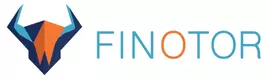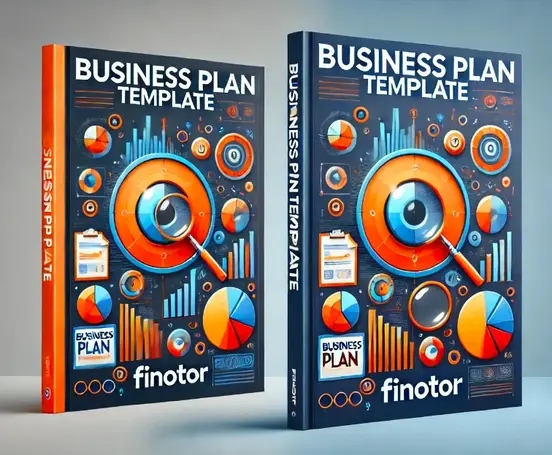Contents
- 1 What are IIF Files?
- 2 How to Create and Edit IIF Files
- 3 Importing and Exporting Data with IIF Files
- 4 Advanced IIF File Use Cases and Troubleshooting
- 5 How to Create and Edit IIF Files
- 6 Importing and Exporting Data with IIF Files
- 7 Advanced IIF File Use Cases and Troubleshooting
- 8 Importing and Exporting Data with IIF Files
- 9 Advanced IIF File Use Cases and Troubleshooting
- 10 Advanced IIF File Use Cases and Troubleshooting
What are IIF Files?
Definition and Purpose of IIF Files
Intuit Interchange Format (IIF) files are a foundational component in the realm of financial data management for businesses of all sizes. These text files, which are specifically designated with the .iif file extension, are designed to allow users to export and import financial data to and from accounting software programs seamlessly. The primary purpose of IIF files is to provide a standardized data storage format that can be used to transfer accounting information, such as transactions and lists, without the need for complex data entry or potential human errors that are often associated with manual input.
Understanding the Structure of IIF Files
IIF files consist of headers and columns that mimic the tabular format found in spreadsheets. Each header represents a different field of data, such as the transaction date, amount, or account name. Following the headers are the corresponding data entries, aligned in columns to match their respective headers. This structured format allows accounting software, like QuickBooks, to recognize and correctly process the data contained within the IIF file. For a deeper understanding of the IIF file structure, users can refer to resources like the IIF import kit and sample files provided by Intuit.
Common Uses of IIF Files in Accounting Software
IIF files are widely used for several accounting tasks, such as importing bank transactions, bulk entering checks or invoices, transferring customer and vendor lists, and various other financial data management applications. They serve as a bridge to bring data from external sources into the company’s accounting software, thus eliminating the need for double data entry and enhancing efficiency. The use of IIF files is especially prevalent in accounting software like QuickBooks, where these files form an integral part of the financial ecosystem. For more detailed insights into their usage in QuickBooks, the guide on how to import a QuickBooks IIF file can be extremely beneficial for users.
How to Create and Edit IIF Files
Step-by-Step Guide to Creating IIF Files
Creating an IIF file is a systematic process that involves several steps. Initially, users must gather the necessary financial data and organize it according to the format that IIF files require. This typically includes defining the headers that correspond to the data fields within the accounting software. Users can create IIF files using a text editor or spreadsheet software, saving the file with a .iif extension once the data is formatted correctly.
Tools and Software for Editing IIF Files
While IIF files can be edited using basic text editors, specialized tools and software offer a more controlled environment for managing these files. These tools often provide templates and error-checking features to ensure the integrity of the data. When choosing software for editing IIF files, it’s important to consider compatibility with the accounting software you’re using to avoid any potential issues during data import.
Best Practices for Formatting IIF Files Correctly
To minimize errors during the import process, adhering to best practices in formatting IIF files is crucial. These practices include using correct headers, ensuring proper column alignment, and validating data types for each field. Additionally, it’s recommended to perform trial imports with a small data set to confirm that the IIF file is properly structured before proceeding with larger batches of financial data.
Importing and Exporting Data with IIF Files
Preparing Your Data for IIF Import
Before importing data using IIF files, it’s essential to clean and prepare the data to match the format required by the accounting software. This often involves reviewing account names, transaction types, and other critical details to ensure accuracy. Proper data preparation can significantly reduce the chances of errors during the import process.
How to Import IIF Files into Accounting Systems
The actual import process may vary depending on the accounting software in use. Generally, users will navigate to the import section of the software, select the IIF file, and follow the on-screen instructions to complete the data transfer. It’s important to backup your financial data before performing an import to safeguard against any unforeseen issues.
Troubleshooting Common Issues During IIF Export/Import
Common issues during IIF file export or import can range from incorrect data formatting to software compatibility problems. To troubleshoot these issues, reviewing the error messages provided by the accounting software and checking the IIF file for any discrepancies is advised. Users may also need to consult the software’s support documentation or reach out to customer service for assistance.
Advanced IIF File Use Cases and Troubleshooting
Integrating IIF Files with Enterprise Systems
For larger businesses, integrating IIF files with enterprise systems can streamline financial workflows and improve data accuracy. This integration often requires custom solutions or third-party tools that can handle the complexity of enterprise-level financial data.
Automating Financial Processes with IIF Files
Automation of financial processes using IIF files can save time and reduce errors. By setting up automated workflows, companies can ensure that their financial data is consistently and accurately processed. For advanced automation solutions, platforms like Finotor offer the necessary tools and support to create a more efficient financial management system.
Advanced Troubleshooting and Error Resolution for IIF Files
When dealing with complex IIF file issues, advanced troubleshooting may be required. This could involve analyzing the file’s structure in-depth, consulting with technical support, or using specific diagnostic tools. Ensuring accurate error resolution is fundamental to maintaining the integrity of financial data within the accounting system.
How to Create and Edit IIF Files
Mastering the creation and editing of Intuit Interchange Format (IIF) files is essential for efficient financial data management. IIF files allow businesses to import and export financial information seamlessly between accounting software programs. In this section, we will delve into the practical steps and best practices to handle these files proficiently.
Step-by-Step Guide to Creating IIF Files
Creating IIF files begins with understanding the precise format required by your accounting software. A typical IIF file includes headers that define the type of data and columns for details like transaction date, amount, account, and more. Follow these steps to create an IIF file:
- Open your spreadsheet software and set up columns that correspond with the accounting data you wish to import.
- Input your financial data into the respective columns, ensuring accuracy and completeness.
- Save your spreadsheet as a .TXT or .CSV file before converting it to the IIF format using a specialized tool or software.
Once your data is formatted correctly, you can import it into your accounting system. For businesses using Finotor, the process is streamlined through the platform’s robust integration features. Learn more about Finotor’s capabilities here.
Tools and Software for Editing IIF Files
Editing IIF files may require specific tools, especially if the files contain complex data structures. Software such as Microsoft Excel can be used for editing, but it’s crucial to save the file correctly to avoid corrupting the format. There are also dedicated IIF editors and QuickBooks tools available online. These specialized tools can help prevent common errors that occur when editing files manually.
For detailed guidance on editing IIF files, visit QuickBooks support or check out community resources like CentralReach’s guide.
Best Practices for Formatting IIF Files Correctly
Correct formatting is the cornerstone of successful IIF file creation and editing. Here are some best practices:
- Always back up your data before importing or editing IIF files.
- Use template files from your accounting software as a reference to ensure correct column headers and data types.
- Double-check that all transactions are properly categorized to avoid importing errors.
- Validate your IIF files with an IIF validator tool to detect and correct format issues.
By adhering to these practices, you can minimize errors and ensure a smooth data transfer process. Remember, Finotor’s advanced AI and machine learning capabilities can further simplify your financial management by integrating with accounting systems and automating data import processes.
Importing and Exporting Data with IIF Files
The ability to import and export IIF files is a major advantage for businesses looking to streamline their accounting operations. However, the process can be technical and requires a clear understanding to execute effectively.
Preparing Your Data for IIF Import
Prior to importing IIF files, it’s important to organize your data correctly. Ensure that all entries are categorized accurately and that the file adheres to the format that your accounting software requires. Cleanse your data of any duplicates or errors to prevent issues during the import process.
How to Import IIF Files into Accounting Systems
To import IIF files, you typically have to navigate to the import utility in your accounting software and select the file you wish to import. The software will then parse the IIF file and populate the respective fields with your financial data. Ensure that you review the imported data for accuracy and completeness after the process is completed.
Troubleshooting Common Issues During IIF Export/Import
Common issues that may arise during the export or import of IIF files include incorrect formatting, data mismatches, and corrupted files. To troubleshoot, check the error messages provided by your accounting software, verify that your file format matches the required structure, and consult support resources or customer service for assistance.
Advanced IIF File Use Cases and Troubleshooting
IIF files have advanced use cases that can further enhance your business’s financial processes. Delving into these scenarios and understanding how to troubleshoot related issues is vital for maintaining a smooth workflow.
Integrating IIF Files with Enterprise Systems
For larger enterprises, integrating IIF files directly into ERP systems can significantly improve efficiency. This integration allows for automated data transfers between systems, reducing manual entry errors and saving time.
Automating Financial Processes with IIF Files
Automation is a key benefit of using IIF files. By setting up automated workflows that import and export these files at scheduled intervals, businesses can ensure that their financial data is always up-to-date and accurate.
Advanced Troubleshooting and Error Resolution for IIF Files
When encountering complex issues with IIF files, advanced troubleshooting may be necessary. This may involve analyzing log files, consulting with software developers, or utilizing diagnostic tools. Remember, a methodical approach is often the best way to resolve intricate problems.
In conclusion, understanding and effectively utilizing IIF files can transform your financial management capabilities. By following the guidance provided, you can leverage IIF files to their full potential, ensuring your business’s financial data is handled with precision and efficiency.
Importing and Exporting Data with IIF Files
Preparing Your Data for IIF Import
Before you can leverage the power of IIF files in accounting software, it’s essential to prepare your data correctly. This preparation process ensures compatibility and accuracy when the data is imported. Firstly, gather all financial data that you need to import, such as transactions, account balances, and customer details. Organize this information in a format that aligns with the structure of IIF files. Pay close attention to the required fields and data types specified by your accounting software. For instance, dates should be in the correct format, and numerical values should not include non-numeric characters. It’s helpful to review the documentation provided by your software, such as this guide from QuickBooks, for specific formatting requirements.
How to Import IIF Files into Accounting Systems
Once your data is prepared, the next step is to import the IIF file into your accounting system. This process varies depending on the software you’re using, but typically involves navigating to the ‘File’ menu and selecting ‘Import.’ From there, you’ll choose the IIF file you’ve prepared. It’s crucial to back up your existing data before performing an import to prevent any accidental loss of data. Before importing large batches of data, it’s advisable to perform a test import with a small dataset to ensure everything runs smoothly. For detailed instructions, you may refer to resources like LiveFlow’s guide on QuickBooks IIF files.
Troubleshooting Common Issues During IIF Export/Import
Problems may arise during the IIF file import or export process. Common issues include incorrect file formatting, incompatible data fields, or errors within the accounting software. To troubleshoot these problems, first, verify that the IIF file adheres to the proper format required by your software. Check for any discrepancies in the data, such as mismatched account names or incorrect transaction types. If errors persist, consult the support materials of your accounting software or reach out to their customer service. For businesses using Finotor, the robust support team is available 24/7 to assist with any import/export difficulties, ensuring that your financial data management remains seamless and efficient.
Advanced IIF File Use Cases and Troubleshooting
Integrating IIF Files with Enterprise Systems
For larger businesses, integrating IIF files with enterprise resource planning (ERP) systems can be a game-changer. This integration allows for the seamless transfer of financial data between systems, reducing the need for manual entry and the associated risk of errors. When implementing such integrations, ensure that the IIF files are properly formatted to match the ERP system’s requirements. It’s also critical to maintain data integrity by establishing checks and validations during the import process.
Automating Financial Processes with IIF Files
Automation is a key benefit of using IIF files, as they can be generated and processed by accounting software without manual intervention. To automate financial processes, develop scripts or use software solutions that can create, edit, and import IIF files based on predefined rules and triggers. This approach saves time, reduces errors, and allows staff to focus on more strategic tasks. Companies like Finotor, which specialize in leveraging artificial intelligence and machine learning, can provide significant advantages in this area by automating complex financial workflows, making them accessible and user-friendly.
Advanced Troubleshooting and Error Resolution for IIF Files
Even with all the right precautions, you may encounter complex issues with IIF files that require advanced troubleshooting. These might include data corruption, software compatibility problems, or errors caused by system updates. To resolve these issues, dig deeper into the IIF file format, examining the raw data for any anomalies. It may also be necessary to consult with IT professionals who have experience with accounting software integrations or seek support from the software provider. By systematically identifying and addressing the root cause of the issue, you can ensure the reliability and accuracy of your financial data imports and exports.
Advanced IIF File Use Cases and Troubleshooting
Integrating IIF Files with Enterprise Systems
In the realm of financial management, IIF files play a pivotal role in facilitating the seamless transmission of data between various enterprise systems. For companies like Finotor, which offer a comprehensive suite of financial management tools, the integration of IIF files is integral to maintaining efficiency and accuracy across business operations. By enabling the import and export of financial data, organizations can ensure that their accounting software communicates effectively with other enterprise systems, such as customer relationship management (CRM) platforms, inventory databases, and payroll services.
When integrating IIF files with these systems, it’s crucial to maintain consistency in data formatting and ensure that the IIF files conform to the unique requirements of each platform. This is where solutions like Finotor shine, as they provide the necessary functionality to automate this integration, reducing the potential for human error and increasing process efficiency. The AI and machine learning capabilities of Finotor further optimize this process by predicting and adapting to system changes, ensuring compatibility and up-to-date financial management.
Automating Financial Processes with IIF Files
Automation is the cornerstone of modern financial management, and IIF files are instrumental in this transformation. The ability to automate the creation and processing of IIF files can save countless hours of manual data entry and review. For instance, companies can set up rules and algorithms that automatically generate IIF files from incoming transaction data, such as sales from an e-commerce platform like WooCommerce or payments processed through Stripe.
With Finotor’s all-in-one solution, businesses can leverage the power of automation to streamline their financial processes. The platform’s AI-driven approach can analyze transaction patterns, optimize the categorization of expenses and revenues, and prepare IIF files for import into accounting systems without human intervention. By automating these tasks, companies free up valuable time to focus on core business activities while minimizing the risk of errors associated with manual data handling.
Advanced Troubleshooting and Error Resolution for IIF Files
Despite the many benefits of using IIF files, users may occasionally encounter errors during the import or export process. Common issues include incorrect account mapping, formatting errors, or compatibility problems with the accounting software. To address these challenges, it’s essential to have a robust troubleshooting framework in place.
A deep understanding of the structure of IIF files is crucial for diagnosing and resolving errors. Users should familiarize themselves with the specific syntax and requirements of their accounting software, as this knowledge can expedite the error resolution process. Finotor’s support team is available 24/7 to assist with advanced troubleshooting, offering expert guidance and personalized solutions to ensure that your financial data transmission is as smooth as possible.
In conclusion, advanced use cases of IIF files, such as integration with enterprise systems and automation of financial processes, represent the next frontier for efficient accounting practices. By leveraging these capabilities, companies like Finotor not only enhance their own offerings but also provide their clients with the tools to manage their finances more effectively. As businesses continue to navigate the complexities of financial data management, the role of IIF files and the solutions to optimize their use will undoubtedly grow in importance.