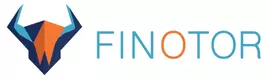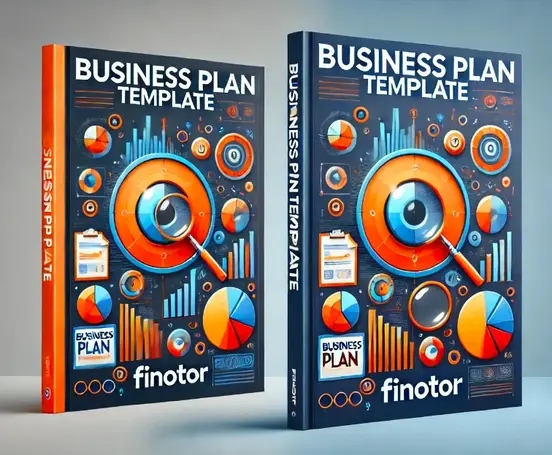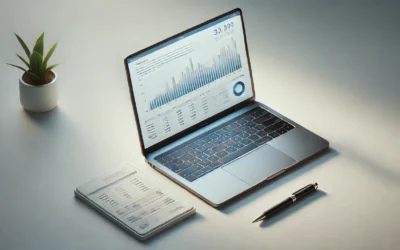Contents
Searching for ways to take your Excel accounting skills to the next level? Have you been trying to learn what excel formula is most important for an accountant? Or how to put together a bookkeeping excel workbook? While Excel is a staple for countless businesses, few truly unlock its hidden potential for streamlining accounting tasks. Whether you’re a seasoned accountant or a business owner looking to optimize your finances, this article will reveal 5 powerful Excel tricks that can transform the way you manage your numbers.
From automating tedious calculations to reducing costly errors, these hacks will save you time, boost accuracy, and help you focus on what really matters—growing your business. Don’t settle for basic spreadsheets when you can harness Excel’s full power for smarter, faster accounting.
Ready to discover the tricks that could blow your mind (and revolutionize your bookkeeping)?
Let’s dive in!
| Key points | Details |
|---|---|
| Excel’s impact on accounting | Revolutionize bookkeeping tasks, streamline financial processes, enhance analytical capabilities for 750 million users |
| Essential Excel functions | Leverage SUM, AVERAGE, COUNT, VLOOKUP, PV, and FV to reduce errors and save time when using excel for accounting |
| Debits and credits management | Set up spreadsheet mimicking traditional bookkeeping, use conditional formatting to visualize entries |
| Financial analysis techniques | Utilize Pivot Tables, Data Validation, What-If Analysis, and charts for insightful reporting |
| Efficiency optimization | Use keyboard shortcuts, create templates, implement macros, set up data validation rules |
| Time-saving potential | Save up to 30 hours per month on manual data entry and calculations using the excel for accounting functions that we will point out in this article |
Excel has revolutionized the way we handle accounting and bookkeeping tasks. As a powerful tool, it offers a myriad of features that can streamline financial processes and enhance analytical capabilities. In this article, I’ll dive deep into the essential techniques that can help you master Excel for accounting purposes. With over 750 million users worldwide, Excel remains the go-to software for financial professionals, and its impact on the industry is undeniable.
Leveraging Excel’s accounting functions
When it comes to accounting, accuracy is paramount. Excel provides a robust set of functions specifically designed for financial calculations. Earlier we mentioned a common question, which was, “what excel formula is most important for an accountant?” Here are some of the most crucial excel functions for accounting:
- SUM : Quickly add up a range of cells
- AVERAGE : Calculate the mean of a set of numbers
- COUNT : Tally the number of cells containing numerical data
- VLOOKUP : Retrieve data from other sheets or tables
- PV and FV : Calculate present and future values
These functions can significantly reduce manual errors and save time. For instance, the VLOOKUP function is particularly useful when working with large datasets, allowing you to pull information from different sheets without the need for manual searching when using excel for accounting.
At Finotor, we’ve integrated many of these Excel functions for accounting into our AI-based accounting software, making it even easier for businesses to manage their finances efficiently. Our system can automatically populate cells with relevant data, reducing the likelihood of human error and speeding up the bookkeeping process.
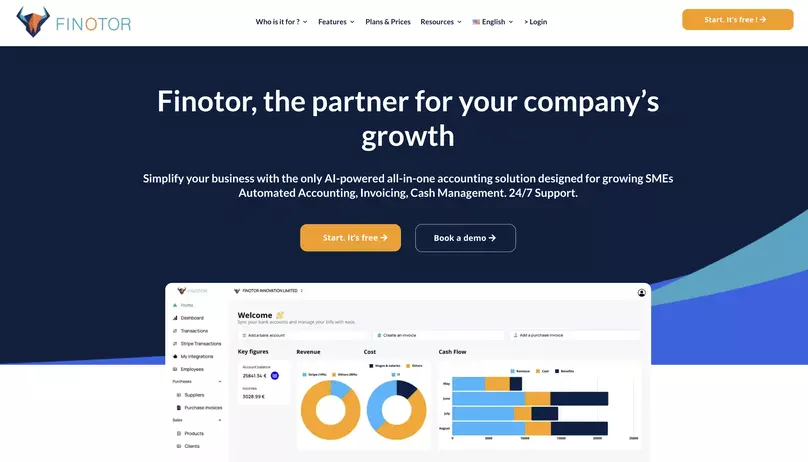
Mastering debits and credits in Excel
Understanding the concept of debits and credits is fundamental in accounting. In Excel, we can create a system that mimics traditional bookkeeping methods. Here’s how you can set up your spreadsheet :
| Account | Debit | Credit |
|---|---|---|
| Assets | Increase | Decrease |
| Liabilities | Decrease | Increase |
| Revenue | Decrease | Increase |
| Expenses | Increase | Decrease |
Remember, debits are always on the left, while credits are on the right. This layout helps maintain the balance in your accounts. For example, when recording a $10,000 inventory purchase, you’d enter a debit of $10,000 in the inventory account (an asset) and a corresponding credit in the accounts payable or cash account.
I’ve found that using conditional formatting can be incredibly helpful in visualizing debits and credits. You can set up rules to highlight debit entries in one color and credit entries in another, making it easier to spot any discrepancies at a glance when using Excel for accounting.
Streamlining financial analysis with Excel
Excel’s power extends beyond basic bookkeeping. It’s an invaluable tool for financial analysis, allowing you to create complex models and generate insightful reports. Here are some techniques I’ve honed over my years in corporate finance :
- Pivot Tables : These are excellent for summarizing large amounts of data quickly. You can use them to create dynamic financial reports that update automatically as you input new data.
- Data Validation : This feature helps maintain data integrity by restricting the type of data or values that users can enter into a cell.
- What-If Analysis : Tools like Goal Seek and Scenario Manager allow you to model different financial scenarios and their potential outcomes.
- Charts and Graphs : Visual representations of financial data can make complex information more digestible for stakeholders.
One of my favorite techniques is using named ranges in Excel. By giving meaningful names to cell ranges or formulas, you can make your spreadsheets more intuitive and easier to manage. For instance, instead of referring to cell B15 for total revenue, you could name it “TotalRevenue” and use this name in formulas throughout your workbook.
At Finotor, we’ve taken these Excel concepts to the next level. Our AI-powered software can automatically generate financial reports and perform complex analyses, saving hours of manual work. It’s like having an expert Excel user working tirelessly behind the scenes.
Optimizing Excel for efficient bookkeeping
Efficiency is key in bookkeeping, and Excel offers numerous features to speed up your workflow. Here are some tips to optimize your Excel use :
- Use keyboard shortcuts to navigate and input data quickly
- Create templates for recurring financial statements
- Utilize macros for repetitive tasks
- Set up data validation rules to prevent errors
- Use the SUMIF and COUNTIF functions for conditional calculations
One particularly useful technique is creating a chart of accounts in Excel. This serves as a master list of all the accounts in your accounting system when using Excel for accounting, each with a unique identifier. By referencing this chart in your other sheets, you can ensure consistency across your financial records.
I’ve found that implementing these techniques can significantly reduce the time spent on routine bookkeeping tasks. In fact, a study by the American Institute of CPAs found that accountants who mastered Excel could save up to 30 hours per month on manual data entry and calculations.
As someone who’s spent over a decade working with innovative startups, I’ve seen firsthand how mastering Excel can transform a company’s financial management. Whether you’re a small business owner or part of a large corporation, these Excel techniques for accounting and bookkeeping can help you maintain accurate records, generate insightful reports, and make informed financial decisions. By leveraging the power of Excel, combined with modern tools like Finotor, you can take your financial management to new heights.