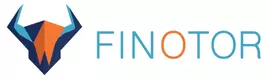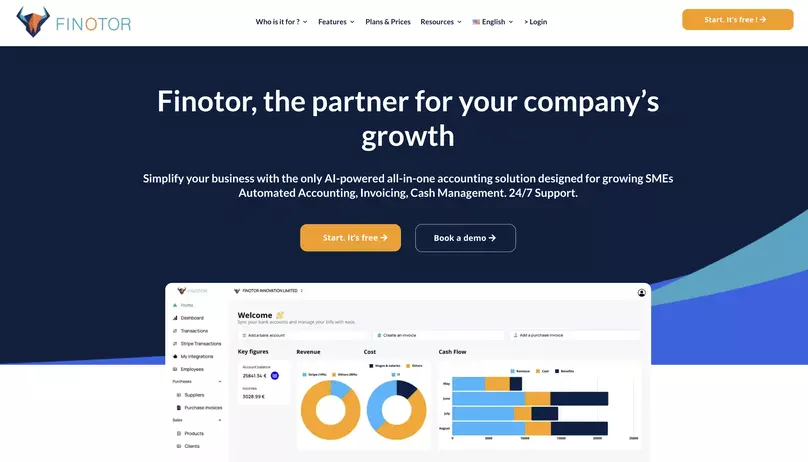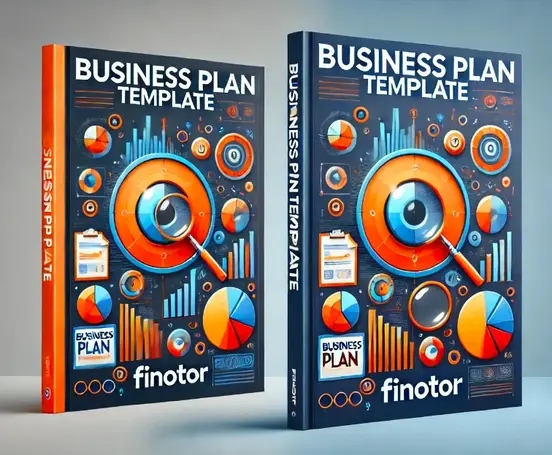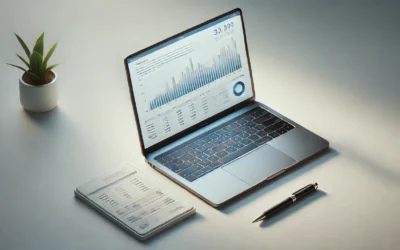Contents
Understanding Excel formula challenges in accounting
Excel formulas are incredibly powerful tools for financial calculations, but they can also be a source of frustration and errors. In my years of working with startups, I’ve seen how even small mistakes in formulas can lead to significant accounting discrepancies.
One of the most common issues I’ve encountered is the complexity of nested formulas. As calculations become more intricate, the chances of making a mistake increase exponentially. In fact, a study by the University of Hawaii found that 88% of spreadsheets contain errors, highlighting the prevalence of this issue.
To combat these challenges, Excel provides a range of formula auditing tools that can be invaluable for troubleshooting. These tools are located on the Formulas tab in the Formula Auditing group and include :
- Trace Precedents : Shows which cells are referenced in a formula
- Trace Dependents : Displays cells affected by a selected cell
- Remove Arrows : Clears arrows created by Trace Precedents/Dependents
- Show Formulas : Toggles between displaying formulas and their results
- Error Checking : Helps identify and diagnose formula errors
- Evaluate Formula : Breaks down complex formulas into individual components
- Watch Window : Allows monitoring of selected cell values while working elsewhere
By utilizing these auditing tools, you can quickly identify and fix errors in your accounting spreadsheets. I’ve found that regularly using these features has saved me countless hours of manual checking and has significantly improved the accuracy of my financial reports.
Tackling rounding errors and precision issues
Rounding errors are a subtle yet potentially significant problem when using Excel for accounting. I’ve seen firsthand how these seemingly minor discrepancies can snowball into major headaches, especially when consolidating financial statements.
One of the most common scenarios where rounding errors occur is when converting cents to whole dollar amounts. This issue is particularly prevalent in 2024, as more companies are dealing with international transactions and currency conversions.
To address this problem, Excel offers a “Precision as displayed” option, which can help prevent floating-point rounding errors. Here’s a step-by-step guide to implement this feature :
- Click on the File tab
- Select Options
- Choose Advanced
- Scroll down to the “When calculating this workbook” section
- Check the box next to “Set precision as displayed”
- Click OK to apply the changes
In addition to using this option, I’ve found that setting decimal places and using the ROUND function can further minimize rounding inaccuracies. Here’s an example of how to use the ROUND function effectively :
| Original Value | Formula | Result |
|---|---|---|
| 123.456789 | =ROUND(A2, 2) | 123.46 |
| 987.654321 | =ROUND(A3, 2) | 987.65 |
By consistently applying these techniques, you can significantly reduce the risk of rounding errors impacting your financial statements.
As someone who has worked with numerous startups, I’ve seen how quickly Excel spreadsheets can grow in complexity. While add-ins like Money in Excel can offer additional functionality, they can also introduce new sources of errors if not used correctly.
Complex spreadsheets often require careful auditing to ensure data accuracy. In my experience, implementing a systematic approach to spreadsheet management can make a world of difference. Here are some best practices I’ve developed over the years :
- Document your formulas : Use cell comments to explain complex calculations
- Implement version control : Keep track of changes and updates to your spreadsheets
- Use named ranges : This makes formulas more readable and less prone to errors
- Regularly validate data : Set up data validation rules to prevent incorrect entries
- Create a separate sheet for assumptions : This makes it easier to update and audit key variables
When it comes to add-ins, it’s crucial to thoroughly test their functionality before relying on them for critical accounting tasks. I always recommend creating a test environment where you can verify the results produced by add-ins against manually calculated figures.
In 2023, a survey by the American Institute of CPAs found that 62% of accountants reported errors related to Excel add-ins. This underscores the importance of being cautious when incorporating new tools into your accounting workflow.
By following these guidelines and maintaining a vigilant approach to spreadsheet management, you can significantly reduce the risk of errors when using Excel for accounting. Remember, the key to success is a combination of utilizing Excel’s built-in tools, implementing best practices, and maintaining a critical eye for potential issues.
You can read all the articles regarding Excel for accounting, and why Should You Stop Using Excel Spreadsheets for Accounting?
FAQ: Understanding and Avoiding Costly Excel Accounting Errors
1.What are common Excel accounting errors?
Common errors include data entry mistakes, incorrect formulas, broken links, outdated templates, and unprotected spreadsheets leading to data loss.
2.Why are Excel errors costly for businesses?
Errors can result in financial discrepancies, misreported figures, compliance issues, and potential loss of thousands due to inaccuracies.
3.How can businesses avoid these errors in Excel?
Businesses should regularly audit spreadsheets, use software with built-in error checks, and transition to automated accounting tools for better accuracy.
4.Is using Excel for accounting still recommended?
While Excel can be used for basic tasks, it lacks the reliability and advanced error-checking needed for complex accounting. Specialized accounting software is safer.
5.What tools are better than Excel for accounting?
Modern accounting software like Finotor offers automation, built-in error detection, and real-time financial insights to minimize risks and boost efficiency.
6.Can Excel be safely used for simple financial tasks?
Yes, for straightforward tasks Excel can be useful, but attention to detail and double-checking for errors is crucial.
7.What’s the biggest risk of using Excel for accounting?
The biggest risk is human error which can propagate quickly, causing financial inaccuracies that are expensive to correct.
8.How do automated accounting tools help with errors?
They minimize manual data entry, automate calculations, and include error-checking protocols to ensure data integrity.
9.Why switch from Excel to dedicated accounting software?
Dedicated software offers features like secure data storage, automated processes, and real-time tracking, enhancing overall financial management.
10.What should I do if I’ve discovered errors in my Excel spreadsheets?
Review and audit your financial data immediately, consult with an accounting professional if needed, and consider transitioning to automated software to prevent future issues.