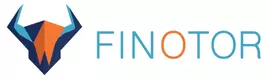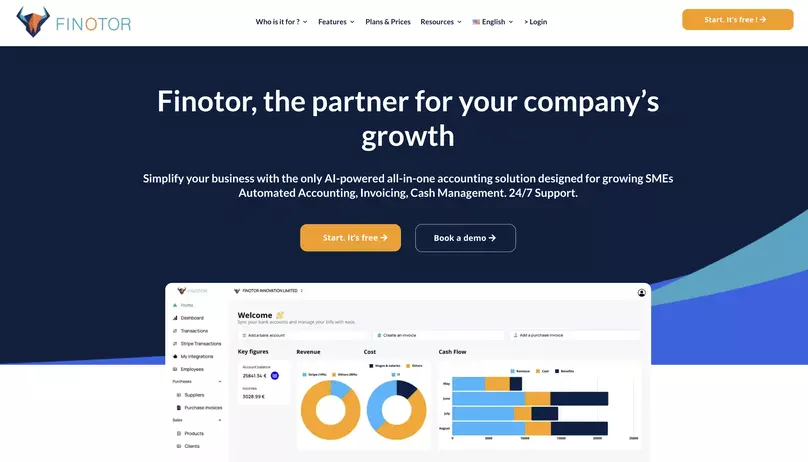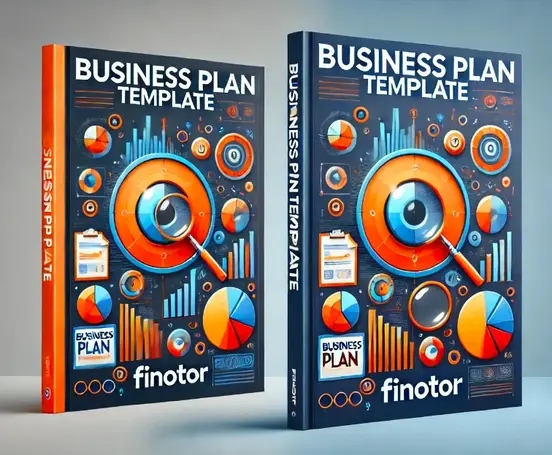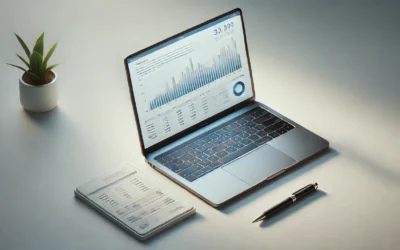Contents
Did you know a simple mistake in an Excel spreadsheet could cost your business thousands of dollars/euros? Particularly when using Excel for accounting. While Excel is a go-to tool for managing various tasks, it’s far from ideal when it comes to bookkeeping. As an entrepreneur or business leader, you can’t afford to let accounting errors jeopardize your company’s financial health.
In this article, we uncover the most common mistakes businesses make when using Excel for bookkeeping. We’ll explain why these errors happen and how they can impact your financial results, tax compliance, and even your credibility with investors. Plus, we’ll introduce modern solutions like Finotor to help you automate your accounting processes and eliminate these risks when using Excel for bookkeeping.
If you’re still relying on Excel to manage your accounting and finances, this article is your wake-up call. Discover how to safeguard your business today. 🚀
| Key points | Details |
|---|---|
| Essential steps | Prepare template, customize chart of accounts, set up income statement, create invoice tracking sheet |
| Excel advantages | User-friendly interface, cost-effective, customizable, powerful functions, create visual representations of data |
| Excel limitations | Increased error risk, limited security, time-consuming, lack of automatic bank reconciliation, scalability issues |
| Practical example | Create a cash book with columns for date, particulars, income, expenses, bank/cash balance |
| Considerations for growth | Consider advanced solutions like Finotor for AI-based accounting and financial analysis features |
Bookkeeping is an essential aspect of running a successful business, and Microsoft Excel remains a popular tool for managing financial records. As someone who’s spent over a decade working with innovative startups, I’ve seen firsthand how proper bookkeeping can make or break a company. In this article, I’ll guide you through the process of mastering Excel bookkeeping, sharing six essential steps, exploring its advantages and drawbacks, and providing a practical example to help you get started.
Essential steps for effective Excel bookkeeping
To create a robust bookkeeping system in Excel, follow these six crucial steps :
- Prepare your Excel template for bookkeeping: Start by creating or downloading a template that includes three key sheets – a chart of accounts, an income statement, and a transactions sheet.
- Customize your chart of accounts : Tailor your chart of accounts to fit your business needs, categorizing transactions into income, expenses, or cost of goods sold (COGS).
- Set up your income statement sheet : Ensure your income statement mirrors your chart of accounts for accuracy and ease of use.
- Create an invoice tracking sheet : While optional, this can greatly improve organization and help prevent errors in income reporting.
- Develop a cash flow projection sheet : This sheet can be invaluable for monthly planning and financial forecasting.
- Save and secure your Excel file : Properly save and protect your bookkeeping file to maintain the integrity of your financial data.
By following these steps, you’ll create a solid foundation for your Excel bookkeeping system. As a writer passionate about corporate finance, I’ve found that a well-structured bookkeeping process can provide invaluable insights into a company’s financial health.
Advantages of using Excel for bookkeeping
Excel offers several benefits for small business bookkeeping :
- User-friendly interface : Excel’s intuitive design makes it accessible for users with varying levels of technical expertise.
- Cost-effective solution : Compared to specialized accounting software, Excel is a more affordable option for small businesses.
- Customization capabilities : Excel allows for extensive customization to meet specific business needs.
- Powerful functions and formulas : Excel’s built-in functions enable complex calculations and data analysis.
- Visual representation of data : Create charts and graphs to visualize financial trends and patterns.
In my experience working with startups, I’ve seen how Excel’s flexibility can be particularly beneficial for businesses with unique financial tracking needs. According to a 2022 survey by Financesonline, 78% of small businesses still use Excel for at least some of their financial tracking tasks, highlighting its enduring popularity.
Drawbacks and limitations of Excel bookkeeping
While Excel is a versatile tool, it’s important to be aware of its limitations :
- Increased risk of errors : Manual data entry and formula creation can lead to mistakes.
- Limited security features : Excel lacks the robust security measures found in specialized accounting software.
- Time-consuming processes : As your business grows, Excel bookkeeping can become increasingly time-intensive.
- Lack of automatic bank reconciliation : Excel can’t directly import bank data, requiring manual reconciliation.
- Scalability issues : Excel may not be suitable for larger businesses with complex financial needs.
These limitations are why many businesses eventually transition to more advanced accounting solutions. As companies scale, the need for more sophisticated financial management tools often becomes apparent. In fact, a 2023 report by Gartner found that 67% of businesses with over 50 employees use dedicated accounting software rather than Excel for their bookkeeping needs.
Practical example : Creating a cash book in Excel
Let’s walk through a practical example of creating a simple cash book in Excel for August 2025 :
| Date | Particulars | Income | Expenses | Bank/Cash Balance |
|---|---|---|---|---|
| Aug 1, 2025 | Opening Balance | $5,000 | ||
| Aug 5, 2025 | Sales Revenue | $700 | $5,700 | |
| Aug 10, 2025 | Rent Payment | $1,500 | $4,200 |
This example demonstrates how to record basic transactions in an Excel cash book. You’ll start with your opening balance, then record income and expenses as they occur, updating the bank/cash balance accordingly. This simple structure can be expanded to include more detailed categorizations and additional columns as needed.
As someone who’s helped numerous startups optimize their financial management, I can attest to the power of a well-organized cash book. It provides a clear snapshot of your business’s financial position and helps identify cash flow trends.
While Excel bookkeeping can be an excellent starting point for small businesses, it’s worth considering more advanced solutions as your company grows. Finotor, for instance, offers AI-based accounting and financial analysis features that can streamline your bookkeeping processes and provide deeper insights into your business’s financial health. Its automated data entry and bank reconciliation features can save you significant time and reduce the risk of errors associated with manual Excel bookkeeping.
Mastering Excel bookkeeping is a valuable skill for any business owner or financial professional. By understanding its strengths and limitations, you can make informed decisions about when to use Excel and when to transition to more advanced accounting tools. Remember, the goal of bookkeeping is not just to record transactions, but to gain actionable insights that drive your business forward. Whether you choose Excel or a more sophisticated solution like Finotor, the key is to maintain accurate, up-to-date financial records that support your business growth and decision-making processes.
FAQ: Common Excel Bookkeeping Mistakes and How to Avoid Them
1. Why is Excel not always ideal for bookkeeping?
Excel lacks automation, scalability, and error-checking features, making it prone to human mistakes and inefficient for growing businesses.
2. What are the most common Excel bookkeeping mistakes?
- Incorrect formulas leading to calculation errors.
- Missing or duplicated entries.
- Lack of version control.
- Misclassified transactions.
3. How can Excel errors affect my business?
Mistakes in bookkeeping can lead to inaccurate financial reports, compliance issues, and potential tax penalties, jeopardizing your business’s financial health.
4. How can I reduce bookkeeping errors in Excel?
- Double-check formulas and data entry.
- Regularly back up files.
- Use templates to standardize processes.
- Implement validation rules for data accuracy.
5. What alternatives are there to Excel for bookkeeping?
Cloud-based accounting tools like Finotor offer automated features, real-time updates, and error-free reporting, tailored for business needs.
6. Can Excel be integrated with other financial tools?
Yes, but integration is often limited. Switching to specialized software like Finotor provides seamless connections to banking and tax platforms.
7. How do automation tools outperform Excel for bookkeeping?
Automation reduces manual errors, streamlines workflows, and provides insights like expense categorization and tax calculations instantly.
8. Are there any industries where Excel is still viable for bookkeeping?
Small-scale or startup businesses with minimal transactions may find Excel sufficient temporarily, but scaling operations will require robust solutions.
9. How does Excel impact financial reporting accuracy?
Manual errors in Excel can distort reports, leading to poor decision-making and potential issues with stakeholders or auditors.
10. When should I transition from Excel to accounting software?
Consider switching when:
- Your transactions increase significantly.
- You need real-time insights or integration with other tools.
- Errors in Excel are costing time or money.
11. How does Finotor help overcome Excel’s limitations?
Finotor automates bookkeeping, reduces errors, and provides real-time insights, making financial management effortless and scalable.
12. Can I import my Excel data into advanced bookkeeping software?
Yes, most accounting tools, including Finotor, allow seamless importing of Excel data to ensure a smooth transition.